
Vertifi's Statement Archive Tool (VSAT) allows users to download customer/member statement volumes for local archiving.
Note: Before installing the Statement Archive Tool, the following prerequisite components must be installed:
Windows Installer 3.1
.NET Framework 3.5 SP1
To install the prerequisite components, go to http://www.vertifi.com. Click Setup in the upper right menu, select the Application Downloads menu. On the Statement Archive Tool tab, click the link for each prerequisite component and follow the installation instructions.
To obtain the Statement Archive Tool:
Launch the Vertifi web site (http://www.vertifi.com).
Click LOGIN from the menu then choose Setup

Figure 1
From the Application Downloads menu, open the Vertifi Statement Archive Tool card by clicking the Expand button 
In the Statement Archive Tool tab, click the VSAT License Agreement link to review the Vertifi Statement Archive Tool ("VSAT") SOFTWARE END USER LICENSE AGREEMENT.
In the Vertifi Statement Archive Tool card, select the I accept the terms of the VSAT License Agreement option. The Install button becomes active.
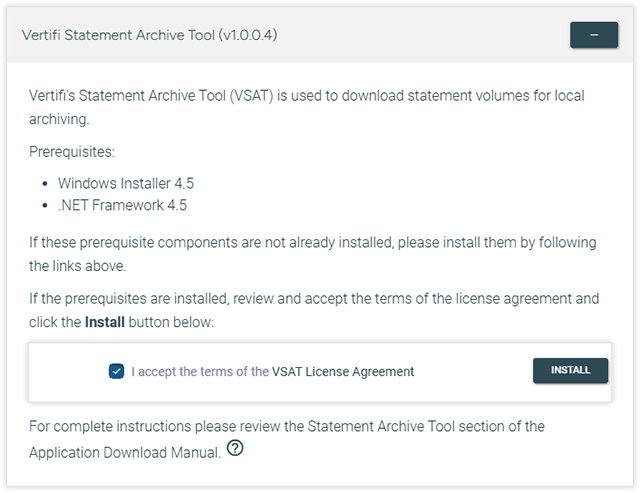
Figure 2
Click the INSTALL button to download the installation program. Open the downloaded installation program, the Application Install screen appears.
In the Application Install screen, click Install, as shown in Figure 3.
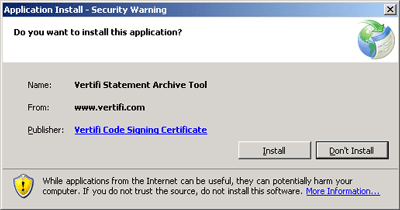
Figure 3
The VSAT application downloads and installs. When the install is complete the VSAT application appears, as shown in Figure 4.
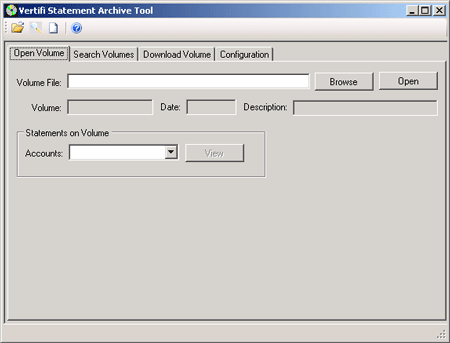
Figure 4