Locate the user record by entering the User Number and clicking on the FIND USER button, or 
Figure 1
Search by user name. Enter either the end users first name, last name, full name (first name and last name), or enter at least two characters of the first or last name, then click the Find User buttonFind User button![]() next to the Search by User Name field. The first match will appear under Matches:. Any additional matches to your search criteria will be displayed in the dropdown list.
next to the Search by User Name field. The first match will appear under Matches:. Any additional matches to your search criteria will be displayed in the dropdown list.
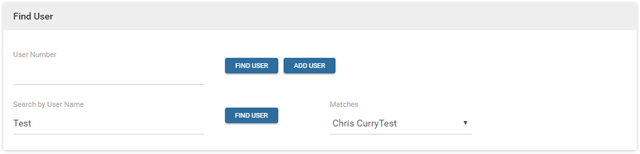
Figure 2
The user record will appear. Click the DELETE USER button on the bottom right of the Users screen. A delete confirmation will display, similar to Figure 3 below.
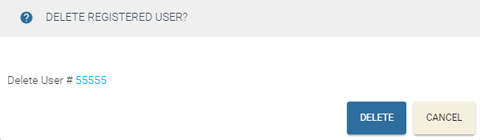
Figure 3
Click DELETE to continue. The User Deleted window displays, similar to Figure 4 below. The end user is deleted and can no longer access RDC.
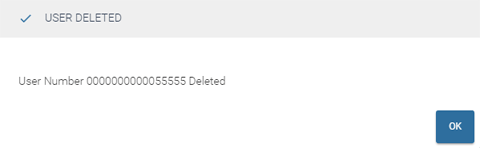
Figure 4
