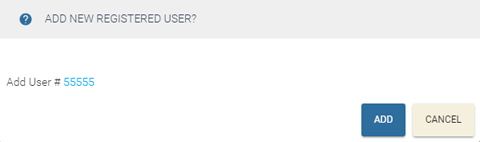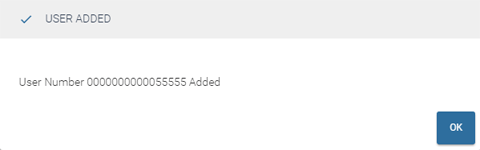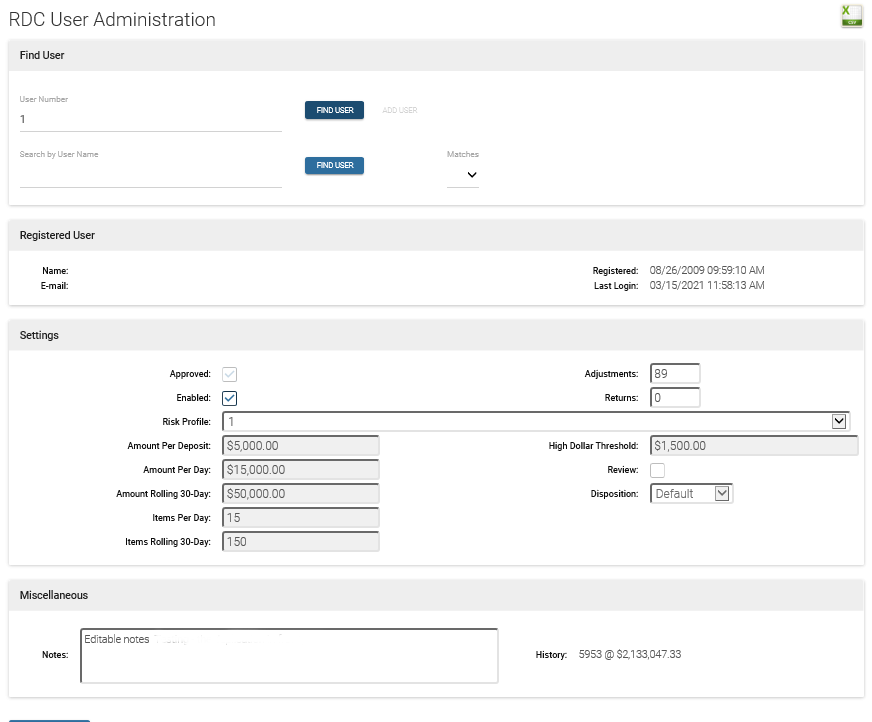Adding a Registered User
In order to use the RDC system, an end user must be registered.
To manually add a registered user:
-
Click the Users button, then select the Maintenance tab.
-
Enter the User Number of the account you want to add.
-
Click the Add UserAdd User button; an Add New Registered User confirmation window will display, similar to Figure 1 below.
button; an Add New Registered User confirmation window will display, similar to Figure 1 below.
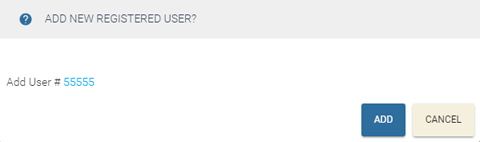
Figure 1
-
Click ADD to continue. The User Added window will display, similar to Figure 2 below.
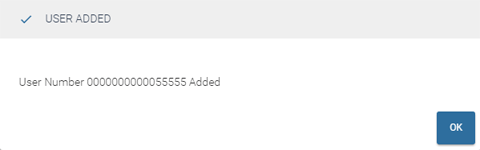
Figure 2
-
Click OK to register the end user.
Edit Added User
In the Maintenance dialog, the account record that you just added is displayed; the record is added using the New User Default risk profile from the System Settings tab. Several of these settings display on the Users screen, they are: [Mandatory Deposit] Review (checked is on, unchecked is off), Limit Per Deposit, Limit Per Day, 30-Day Rolling Limit, and the Disposition setting.
Leave the default profile for this account or select the appropriate risk profile for this end useruser and click the UPDATE USER button.
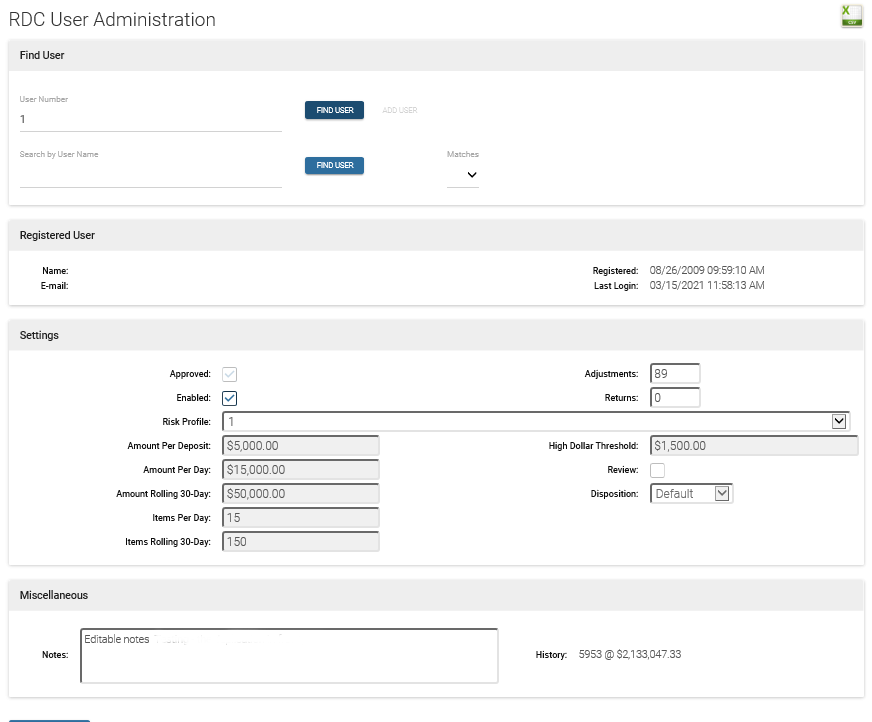
The end user will now be able to scan checks.
 button; an Add New Registered User confirmation window will display, similar to Figure 1 below.
button; an Add New Registered User confirmation window will display, similar to Figure 1 below.