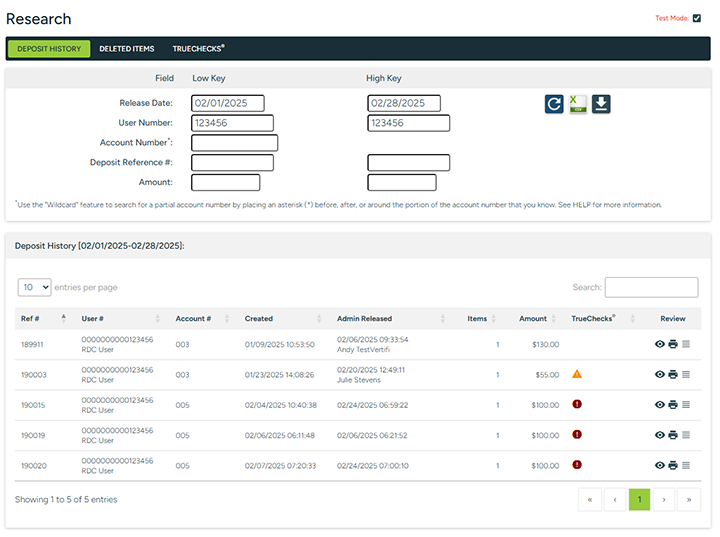Viewing Deposit History
The administrator can query the DeposZip Deposit History to review details about deposits processed through the system in a number of ways:
-
by a specific day or range of days
-
by a specific day or range of days and a specific User Number or range of User Numbers
-
by a specific day or range of days and a specific Account Number
-
by a specific day or range of days and a specific Deposit Reference # or range of Deposit Reference #s
-
by a specific day or range of days and a specific Amount or range of Amounts
-
Any combination of the above
The RDC system retains eighteen (18) months of deposit history. The Deposit History displays the current date by default.
Review Deposit History
You can also view a specific user number or range of user numbers, a specific account number*, a specific deposit reference # or range of reference #s, and/or a specific amount or range of amounts for these dates by entering the specific criteria in the respective fields and clicking the REFRESH button.
|
*NOTE: 
|
You can perform a "wildcard" search in the account number field using the asterisk symbol (*) if you do not know the full account number you are searching for. E.g.:
If you know the ending numbers of the account, such is the case when prefixes are used, place an asterisk in front of the account information that you know. To illustrate: let's say you know the main account number is 12345, but are unsure of the prefix used for the deposit; enter *12345 in the account number field. This will return all accounts that end with 12345.
If you know the beginning numbers of the account, such is the case when suffixes are used, place an asterisk at the end of the account information that you know. To illustrate: let's say you know the main account number is 12345, but are unsure of the suffix used for the deposit; enter 12345* in the account number field. This will return all accounts that begin with 12345.
If you know the middle portion of the account, such is the case with some MICR Account Numbers, place an asterisk before and after the account information that you know. To illustrate: let's say you know the main account number is 12345, but are unsure of the full MICR number used for the deposit; enter *12345* in the account number field. This will return all accounts that include 12345 in the middle.
|
The results, similar to Figure 1 below will display.
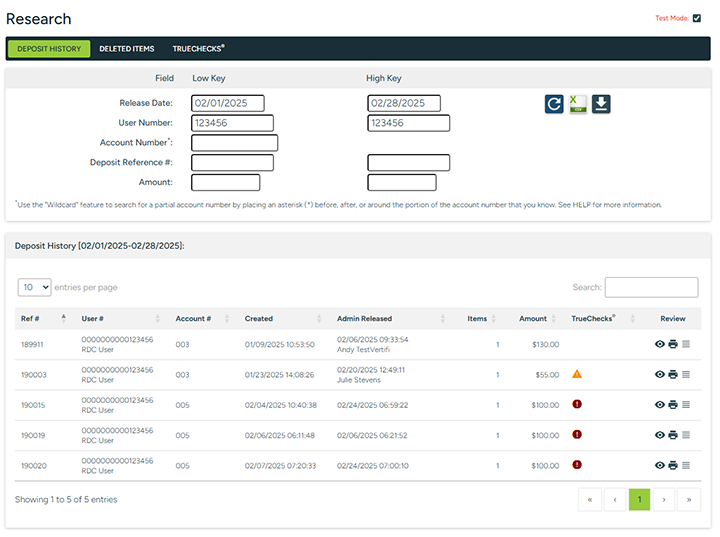
Figure 1
Figure 1 above represents a search by date range and a specific account number.
Sorting Results
The DeposZip Deposit History screen displays released deposits in ascending User # order. The table displays with sortable columns and the ability to search, and is also paginated.
Auto-Released Deposits
|
NOTE: 
|
When researching deposits, if the operator referenced under Admin Released is "Auto-Release", this means one of two things:
- When the item was submitted by the end user, there were no errors and/or admin review requirements that would have held the item for administrative review (e.g., high dollar item, first 'n' review, duplicate suspect, etc), therefore the item was automatically accepted by the DeposZip system.
- When the item was submitted by the end user, it required MICR repair but had no errors and/or admin review requirements associated with the item (e.g., high dollar, first 'n' review, duplicate suspect, etc.). Therefore, once the MICR details were repaired by a DeposZip administrator, the item was automatically accepted by the DeposZip system.
This can be identified by comparing the Created/Released timestamps with the Admin Released timestamp; if the Admin Released timestamp is later than the Created/Released timestamp, this means that the item was automatically released after a MICR repair was performed by a DeposZip administrator.
|
Viewing Details
From the DeposZip Deposit History page, you can:
Download CSV
Click the Download CSV button  to download a CSV file containing deposit summary information.
to download a CSV file containing deposit summary information.
This download report contains additional fields of information that are not visible on the Deposit History Research screen. Those additional fields are:
| Field |
Description |
| User Number |
User Number of the RDC user |
|
User Name
|
Name of the RDC user |
| Email Address |
Email address of the RDC user |
| Registration Timestamp |
Date and time the user registered for the RDC service |
| Days Registered |
Number of days between the registration timestamp and when the deposit was submitted by the RDC user |
| Profile Name |
Profile name assigned to the RDC user |
| Account Number |
The deposit account number of the RDC user |
| Account Type |
Type of account used for the RDC deposit. |
| Account Description |
Description of the type of account used for the RDC deposit. E.g., Checking, Savings, etc |
| Vendor Name |
Name of the vendor from where the deposit originated. This indicates the application/originator of the deposit. For those with multiple vendor relationships (e.g. Vendor A for consumer banking and Vendor B for business banking), this will identify which vendor sourced the deposit. |
| Source Description |
Deposit source. E.g. Desktop, Android, iPhone, etc. |
| Deposit Identity |
Identification Number of the deposit |
| Created Timestamp / Released Timestamp |
Timestamps of when the deposit was created and relesed by the RDC user, respectively |
| Admin Released By / Admin Release Timestamp |
Individual at the financial institution who reviewed/released the deposit and the timestamp of when this occurred |
| Items |
Number of items contained in the deposit |
| Amount |
Total amount of the deposit |
| Notes |
Misc Notes pertaining to the specific deposit |
| TrueChecks Flags |
Recommended action returned by the TrueChecks service (if applicable) |
| Held for Review Reasons |
A separate column for all reasons an item could potentially be held for review. These columns will have a zero (0) if the reason was not a contributing factor as to why the deposit was held for review, or a one (1) if the reason was a contributing factor as to why the deposit was held for review. The list of potential held for review reasons are:
- Dollar Threshold: Per Deposit, Per Day, Rolling-30 Day
- Items Threshold: Per Day, Rolling 30-Day
- High Dollar Threshold
- CAR Mismatch
- CAR Unknown
- Mandatory Review
- First 'N' Review
- Adjustment Percentage
- Disposition
- Duplicate Suspect
- TCVS Suspect
- Standard Deviation: Per Deposit, Per Day, Per Month
- MICR Repair
- Usability: Date, Payee, Payor, Signature, Endorsement
- TrueChecks: Deny, Extended Hold, Hold
|
Download Check Detail CSV
Click the Download Check Detail CSV button  to download a CSV file containing deposit details. This file contains specific details about each deposited check, including:
to download a CSV file containing deposit details. This file contains specific details about each deposited check, including: