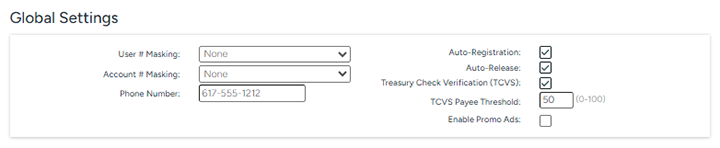
The DeposZip SYSTEM SETTINGS tab allows you to set Global Settings which give you the ability to:
turn on account masking at the user number and/or account number level,
specify the contact phone number for your RDC program,
enable the auto-registration feature which automatically launches RDC upon acceptance of the End User Agreement (EUA),
enable the auto-release feature which automatically releases deposits that do not need repair or meet any of the other risk controls set in place,
enable the Treasury Check Verification tool, which automatically tests all U.S. Treasury checks against the Treasury Check Vertification System (TCVS) check verification tool
configure a scoring threshold for TCVS payee name validation
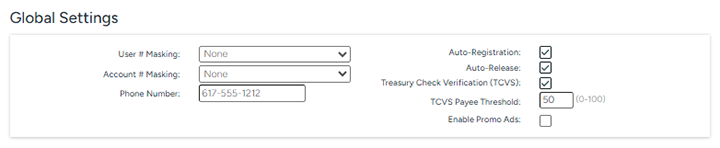
Figure 1
To configure the global settings (see the table below for details on each field in this procedure):
Select the Settings menu option; SYSTEM SETTINGS is the default tab.
Enter values in the fields as needed.
Click the SAVE button ![]() to commit the changes.
to commit the changes.
The following fields appear in the Global Settings section of the SYSTEM tab.
|
Field |
Description |
|---|---|
|
User # Masking |
Option to display the entire user number, the rightmost 3 positions of the user number, the rightmost 4 positions of the user number, the leftmost 3 positions of the user number, or the leftmost 4 positions of the user number.
Note: This option is only available for the DeposZip Desktop solution; it does not apply to DeposZip Mobile. Please speak with your mobile banking vendor about options for masking user numbers in your mobile banking application. |
|
Account # Masking |
Option to display the entire account number, the rightmost 3 positions of the account number, the rightmost 4 positions of the account number, the leftmost 3 positions of the account number, or the leftmost 4 positions of the account number.
Note: This option is only available for the DeposZip Desktop solution; it does not apply to DeposZip Mobile. Please speak with your mobile banking vendor about options for masking account numbers in your mobile banking application. |
|
Phone Number |
Contact phone number for your RDC program. This phone number is referenced on various screens and email notifications to end users |
|
Option to turn on the auto-registration process that allows end users direct access to RDC upon acceptance of the End User Agreement (EUA). If this box is unchecked, each registration must be reviewed and accepted by a DeposZip Administrator |
|
|
Auto Release |
Enables the Auto Release feature. If selected, any deposits submitted by your account holders that are not otherwise flagged for review (i.e., mandatory review, high dollar items, first n deposit review, standard deviation, duplicate suspect, and/or adjustment % threshold) will be automatically released by the DeposZip system. All other deposits will be forced to the MICR Repair and/or Deposit Review tab for further handling.
Note: If an item submitted is held for the sole purpose being that it requires MICR Repair, once the MICR repair is complete, the item will be automatically released by the DeposZip system; it will not require further review/release by an administrator. |
|
Treasury Check Verification |
Enables the Treasury Check Verification tool, which automatically tests all U.S. Treasury checks against the Treasury Check Verification System (TCVS) check verification tool. You must accept the U.S. Treasury's Terms and Conditions for use of this service prior to enabling.
|
| TCVS Payee Threshold | Sets a scoring threshold for TCVS payee validation. A score of 100 would indicate that only a perfect 100% match is acceptable, a score of 0 would disable the feature. The default value of 50 is a reasonable compromise to accommodate partial matches. |