
When items are submitted by your end users, DeposZip performs OCR (Optical Character Recognition) on the MICR line of the checks. This is done to determine the routing number, account number, and check number for each item. If the OCR cannot clearly identify one or more of these fields, the fields are left blank, which results in repairs that a DeposZip administrator will need to make.
you can use the Account types filter to review All deposits in the review queue, or choose to view only Consumer or Business deposits.

Figure 1
|
NOTE: |
The Consumer and Business account type filters are dependent on your mobile and/or online banking vendor using the proper account type designation when passing deposits to the RDC platform. There are standard account types for RDC, which are often used by default,which were designed for consumer deposits, while there are also specific account types designated for business account deposits. If you vendor's integration is built using only the standard set of account types, this filter will not work as expected. |
When you enter the MICR REPAIR tab, the first item in need of repair is displayed, similar to Figure 2 below:
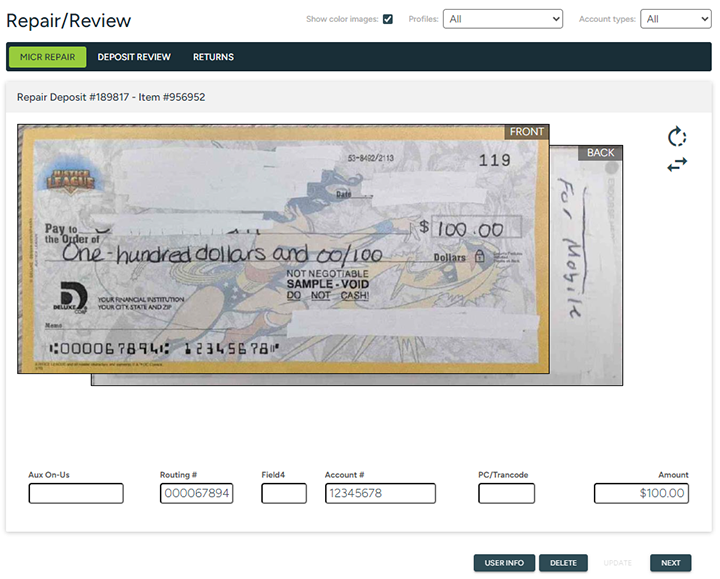
Figure 2
The Deposit #, Item #, user # and user name appear above the check. The name is hyperlinked with the e-mail address when present.
Place your cursor in the first MICR field in need of repair.
Enter the information from the MICR Line of the check displayed. Use the Tab (forward) and Shift-Tab (back) keys to move between fields.
|
IMPORTANT: |
Information keyed from the MICR Line of a check must be entered exactly as it appears on the MICR Line. Failure to do this places liability on the financial institution because it has not fulfilled regulatory requirements for entering this information. See the Understanding MICR Fields section for more details and assistance. |
While working with MICR fields, note the following:
The DeposZip system requires the presence of only two MICR fields to consider an item valid, so long as the MICR line contains an Account Number with at least one dash symbol ( ). Otherwise, three MICR fields are required.
). Otherwise, three MICR fields are required.
If any of the MICR fields are illegible or if the check is otherwise of inadequate image quality, use the DELETE button to remove the item. When an item is deleted from a deposit, an e-mail will be generated automatically to the end user advising of the adjustment.
When you have completed repairing the item, click the UPDATE button to save the changes and update the item's validity status. This will automatically bring you to the next repair item.
Click on the NEXT button to advance to the next repair item without saving changes to the current item.
Continue this process until all of the items have been repaired.
If needed, there is a zoom option that you can use to magnify an area of the check that you are having difficulty viewing. To turn this feature on, click the front or back image. This will open a separate window with the magnify tool activated.
To use this feature, hover your mouse over the area of the check that you are having difficulty viewing, similar to Figure 3 below:
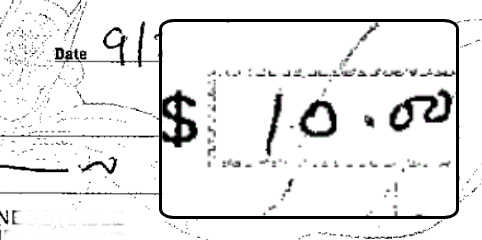
Figure 3
To close out of the magnify tool, select the CLOSE at the bottom of the zoom window.
The Rotate button ![]() is used to rotate the front image 180 degrees.
is used to rotate the front image 180 degrees.
The Swap button ![]() is used to switch the front and back images.
is used to switch the front and back images.
If an item being repaired is a US Treasury check, administrators can utilize the Treasury Check Verification System (TCVS) website for check verification. The TCVS buttonTCVS button![]() will display for items bearing the US Treasury routing number (000000518); this is a real-time query to the TCVS website to verify the validity of the check, and results are returned in a popup display window.
will display for items bearing the US Treasury routing number (000000518); this is a real-time query to the TCVS website to verify the validity of the check, and results are returned in a popup display window.
|
IMPORTANT: |
Before you can utilize the Treasury Check Verification tool, you must first enable this on the DeposZip Settings screen. Otherwise, you will see the following when selecting the TCVS button:
Figure 4
If you have DeposZip Administrator authority, select the Edit Settings option to enable this feature; or, reach out to your institution's DeposZip Administrator to enable this feature. To return to this item and continue repairing checks without performing the Treasury verification, select OK. |
Click the TCVS button ![]() to perform a Treasury Check Verification, as shown in Figure 5 below.
to perform a Treasury Check Verification, as shown in Figure 5 below.
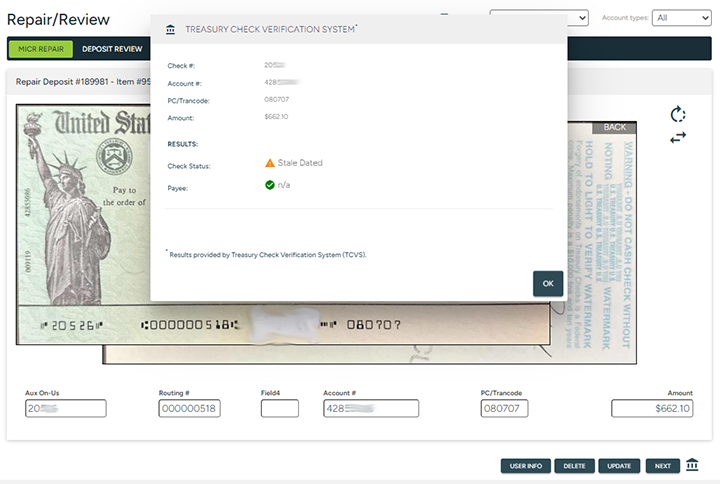
Figure 5
The check info displays along with the results from Treasury. For Check Status:
|
Icon |
Response |
Description |
|---|---|---|
|
|
Issued |
Issued - this is a valid item that has been issued by the US Treasury. |
|
|
Paid |
Paid - this is a valid item that has been issued by the US Treasury, however the item has already been presented for payment. |
|
|
Not Found |
Not Found - US Treasury could not confirm an issued item based upon the information provided.
Verify the amount, Aux OnUs, and Account Number on the item were entered correctly per the MICR line of the check. If all are correct, take appropriate precautions when accepting this check.
If one or more of these values is incorrect, make the appropriate corrections and click the TCVS buttonTCVS button
Note: This response could also mean that the Treasury has not updated the TCVS website with the most recent check issue information. |
|
|
Stale Dated |
Stale Dated - Treasury checks with an issue date older than 13-months are considered stale dated items with this verification tool .
Note: The U.S. Treasury considers checks older than one year to be invalid, and suggests that you do not cash these items. Rather, they advise that you inform the payee to contact the issuing agency for additional information. |
|
|
TCVS Not Available |
TCVS Not Available - There was an unexpected response from the US Treasury Check Verification site.
To verify the status of a check(s), re-generate this report, or visit the TCVS Check Verification site and enter the appropriate check details, during the hours noted above. |
|
|
Amount Mismatch |
Amount Mismatch - An item bearing this check number has been issued by the US Treasury, but for a different dollar amount.
Verify the amount, Aux OnUs, and Account Number on the item were entered correctly. If all are correct, take appropriate precautions when accepting this check.
If one or more of these values is incorrect, make the appropriate corrections and click the TCVS buttonTCVS button |
|
|
Stop Payment |
Stop Payment - An item bearing this check number has been reported as having a stop payment order placed by the U.S. Treasury; take appropriate precautions if you choose to accept this check. |
For Payee, the results indicate whether the name on the check matches the user name in the RDC system.
|
Icon |
Response |
Description |
|---|---|---|
|
|
Score above threshold |
The name matches with a likeness score that meets or exceeds the configured TCVS threshold |
|
|
Score below threshold |
The name is below the configured TCVS threshold |
|
NOTE: |
Please note that TCVS only reports Payee Name for checks while they are in an Issued state. |