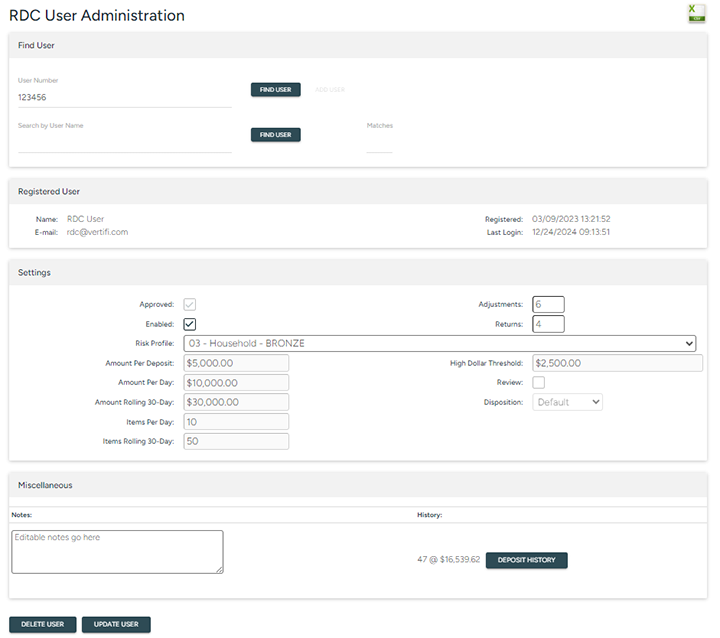
If you need to update a registered DeposZip user record, you can use the MAINTENANCE tab to change the end useruser_s risk profile, add notes, and other tasks.
Choose Users from the DeposZip menu, then select the MAINTENANCE tab.
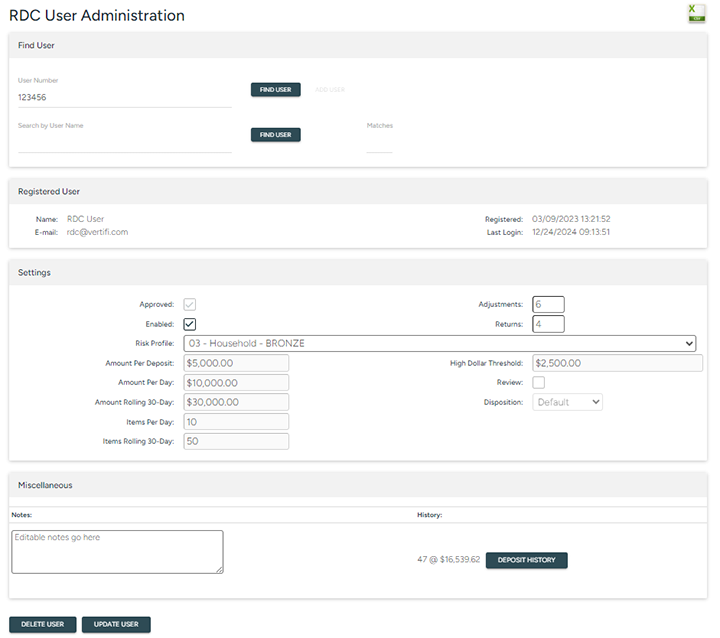
Figure 1
To update the record of an end useruser:
Enter the User # and click the FIND USER button next to the User Number field

Figure 2
Search by full or partial user name.
Enter either the end useruser_s first name, last name, full name (first name and last name), or enter at least two characters of the first or last name, then click the FIND USER button next to the Search by User Name field.
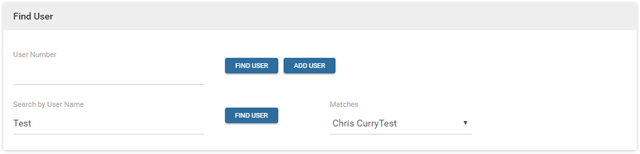
Figure 3
The first match will appear under Matches. Any additional matches to your search criteria will be displayed in the dropdown list.
This screen denotes everything about the user's RDC profile, including the user's name, user number and email address, registration date and last login date, current settings, including which risk profile s/he is associated with and the dollar limits associated with that profile, any notes associated with the user's profile, and the user's deposit history which includes a total item count and dollar amount as well as a deposit history button ![]() which, when selected, will open a separate Research tab that displays every deposit accepted for this user in the last 18 months.
which, when selected, will open a separate Research tab that displays every deposit accepted for this user in the last 18 months.
Once you have located the end useruser account you wish to modify, edit the fields as needed. Field descriptions are listed in the table below.
The following fields are available for editing:
|
Description |
|
|---|---|
|
Approved |
Read only, shows the approval status of the end useruser registration |
|
Enabled
|
When checked, the end useruser can access RDC and scan/submit deposits. When unchecked, the end useruser's status is Disabled and access to RDC will be denied.
Note: |
|
Adjustments |
The number of deposit items on this account that have had dollar amount adjustments by a DeposZip administrator. |
|
Returns |
A manually input value identifying the number of deposit items returned back to the financial institution. |
|
Risk Profile |
You can switch the risk profile that is associated to the end useruser account. The Risk Profile fields displayed onscreen in the Users tab are:
|
|
Notes |
Free-form text |
Make the appropriate changes, then click the UPDATE USER button at the bottom of the page, as shown in Figure 1 above.
You can also Add and/or Delete end users on the MAINTENANCE tab. For instructions on these activities, see their respective topics.
You have the ability to download this account information to a comma-separated file (CSV), by clicking the Download CSV button  at the top of the page.
at the top of the page.